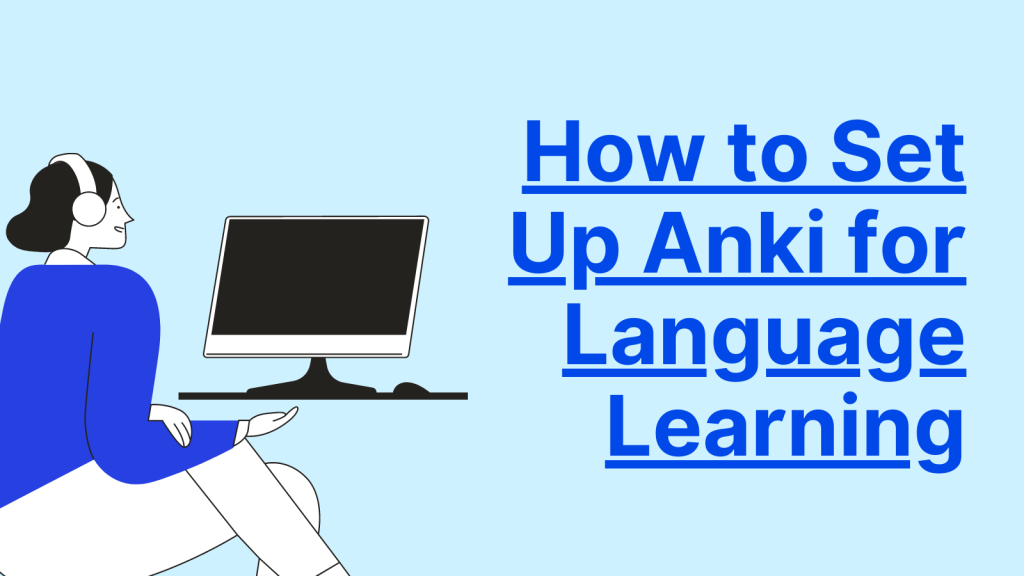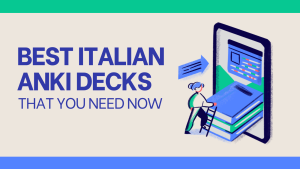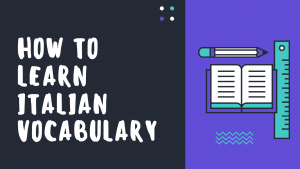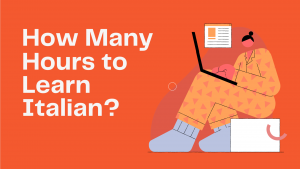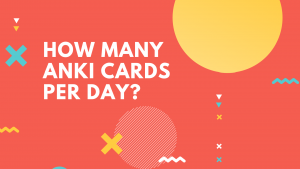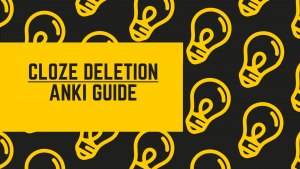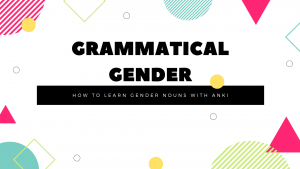How to Set Up Anki for Language Learning
Welcome to our tutorial on how to set up Anki for language learning!
Anki is a powerful flashcard program that uses a spaced repetition system to help you remember and retain new information. This makes it a great tool for language learning, as it helps to reinforce vocabulary and grammar concepts in your memory.
In this tutorial, we will guide you through the steps of setting up Anki for language learning, including downloading and installing the program and app, creating an account, and linking your data with AnkiWeb.
Downloading and Installing Anki on Your Computer
Step 1: Visit the Anki website
To get started, visit the Anki website at https://apps.ankiweb.net/. On the homepage, you will see a button to download the latest version of Anki. Click this button to start the download process.
Step 2: Install Anki
Once the download is complete, open the installation file and follow the prompts to install Anki on your computer. Make sure to select your preferred language and location for the installation.
Step 3: Launch Anki
After the installation is complete, launch Anki from the start menu or desktop shortcut. You will be greeted with the main Anki window, where you can view your Anki decks, as well as create and review your flashcards.
Step 4: Set up your AnkiWeb account
If you want to use Anki on multiple devices or share your decks with others, you will need to create an AnkiWeb account. To do this, click on the “Sync” button in the top menu and then select “Sign up for AnkiWeb”. Follow the prompts to create your account and link it to your Anki installation.
Using Anki on Mobile Devices (AnkiDroid and AnkiMobile)
AnkiDroid and AnkiMobile are the official mobile versions of the popular flashcard program, Anki. They allow you to study and review your decks on the go, making language learning more convenient and efficient.
Step 1: Download & Install AnkiDroid or AnkiMobile
To get started with AnkiDroid or AnkiMobile, you will first need to download and install the app onto your phone or tablet.
You can use AnkiDroid if you have an Android device. It can be downloaded from the Google Play Store.
You can use AnkiMobile if you have an iOS device. It can can be downloaded from the App Store.
Alternatively, you can also access these apps from the official Anki website at https://apps.ankiweb.net/
Step 2: Launch AnkiDroid or AnkiMobile
Once the download is complete, open the AnkiDroid or AnkiMobile app. You will be greeted with the main Anki window, where you can view your Anki decks, as well as create and review your flashcards.
Step 3: Set up your AnkiWeb account
If you want to use Anki on multiple devices or share your decks with others, you will need to create an AnkiWeb account, and then use your AnkiWeb account with the AnkiDroid or AnkiMobile app.
To do this, follow the instructions below about creating an AnkiWeb account. Then, go to the Settings screen in your AnkiDroid or AnkiMobile. Look for the AnkiWeb settings, then login to your AnkiWeb account to link your AnkiWeb account with the AnkiDroid or AnkiMobile app.
Setting up an Ankiweb Account and Syncing Data Across Multiple Devices
Before we get started, it’s important to note that creating an AnkiWeb account and linking data across multiple devices is optional, but it does have some benefits.
By creating an account, you can easily sync your Anki data across multiple devices, access your decks on AnkiWeb, and even access the same decks and progress on a computer, as well as on AnkiDroid or AnkiMobile on your phone or tablet.
Step 1: Accessing the Signup Page
First, open up Anki on your computer or mobile device and click on the “Sync” button on the top right corner. You will be asked to create an AnkiWeb account. This will open up a new window in your web browser where you can create an AnkiWeb account.
Alternatively, you can go directly to the official AnkiWeb website: https://ankiweb.net/
Step 2: Create an AnkiWeb account
Enter your email address and create a password. Once you have filled out all the required fields, click “Sign up”.
Follow the prompts and verify your email address.
Step 3: Link your AnkiWeb account
Now that you have created an AnkiWeb account, it’s time to link it to your Anki program on your computer or link it to AnkiDroid or AnkiMobile on your mobile device.
In the Anki program or app, click on the “Sync” button again. This will open up a window where you can enter your AnkiWeb login details. Alternatively, you can go to the Anki settings to find the AnkiWeb login screen.
Enter your email address and password and click “OK”. Your Anki data will now start syncing with AnkiWeb, allowing you to access it from any device that has Anki installed and linked to your AnkiWeb account.
Creating Your First Anki Deck and Flashcards for Language Learning
By creating personalized Anki cards, you can reinforce vocabulary, grammar rules, pronunciation and more in a fun and efficient way.
In this comprehensive guide, we’ll walk you through the process of creating your first Anki cards for language learning.
Step 1: Open Anki and Create a New Deck
Once Anki is installed, open the application, and you’ll be greeted with a simple interface.
Click on the “Create Deck” option to start building your language learning deck. Give it a descriptive name, like “French Vocabulary” or “Spanish Phrases,” and confirm your choice.
Step 2: Add Cards to Your Deck
With your new deck ready, it’s time to create individual cards. Each card represents a piece of language knowledge you want to learn or reinforce.
Click on the “Add” button within your deck to add a new card.
Step 3: Design Your Card
Now comes the exciting part—designing your Anki card! Each card typically consists of two sides: the front and the back. On the front, you’ll place the question or prompt, and on the back, you’ll put the answer or solution.
Here are some basic flashcard examples for learning different languages. You can use them with the Basic type of flashcard that is the default type in Anki.
These examples demonstrate how you can use questions or prompts that you can put on the front side of the flashcard, as well as answers on the back side:
- Basic Flashcard Example 1 for Learning Spanish:
- Front Side (Question/Prompt): What is the word for “hello” in Spanish?
- Back Side (Answer/Solution): “Hello” in Spanish is “hola.”
- Basic Flashcard Example 2 for Learning English:
- Front Side (Question/Prompt): Provide the past tense of the verb “to eat.”
- Back Side (Answer/Solution): The past tense of the verb “to eat” is “ate.”
- Basic Flashcard Example 3 for Learning French:
- Front Side (Question/Prompt): Translate the phrase “Je t’aime” to English.
- Back Side (Answer/Solution): The phrase “Je t’aime” translates to “I love you” in English.
- Basic Flashcard Example 4 for Learning Japanese:
- Front Side (Question/Prompt): How do you say “thank you” in Japanese?
- Back Side (Answer/Solution): “Thank you” in Japanese is expressed as “arigatou.”
- Basic Flashcard Example 5 for Learning German:
- Front Side (Question/Prompt): Identify the subject pronoun for “they” in German.
- Back Side (Answer/Solution): The subject pronoun for “they” in German is “sie.”
- Basic Flashcard Example 5 for Learning Italian:
- Front Side (Question/Prompt): What does the word “libro” mean in Italian?
- Back Side (Answer/Solution): The word “libro” means “book” in Italian.
Step 4: Input Language Content
With your basic card structure in place, start adding language content. Input words, phrases, grammar rules, pronunciation tips or any other language components you wish to learn.
Be sure to include context or examples to better understand usage.
Step 5: Use Multimedia (Optional)
To enhance your learning experience, consider adding multimedia elements like images, audio, or even videos to your cards.
Hearing native speakers pronouncing words or seeing visual cues can deepen your understanding.
Step 6: Review and Test
Once your Anki cards are set up, the real magic begins!
Anki’s spaced repetition algorithm ensures you review cards at optimal intervals for memory retention. Regularly test yourself by reviewing and revisiting your cards.
Importing Pre-made Decks for Language Learning
One of the great features of Anki is the ability to import pre-made decks created by other users.
This can be a great time-saver for language learners, as it allows you to access a wide variety of study material without having to create everything from scratch.
Step 1: Find a pre-made deck that meets your needs
There are many resources available for finding pre-made Anki decks for language learning. Some popular options include the Anki shared deck library and language-specific forums or communities. When searching for a pre-made deck, be sure to consider factors such as the content covered, the level of difficulty, and the quality of the material.
You can also explore the Speakada website at www.speakada.com where you’ll find high-quality Anki flashcards designed to save time and help you learn better with audio, images, and more. Speakada has a range of pronunciation, vocabulary and grammar flashcards for a range of languages, like Spanish, French, German, Italian, English and more. Just choose a deck, get it via email, and download it to start using it right away.
Step 2: Download the deck
Once you have found a pre-made deck that you want to use, you will need to download it to your computer or smartphone. Pre-made decks are typically available in .apkg file format, which can be imported into Anki.
To download a deck, simply click on the download link provided by the creator and save the file to your computer.
Step 3: Import the deck into Anki
Computer Version:
To import the pre-made deck into Anki, open the program and click on the “File” menu in the top left corner.
From the dropdown menu, select “Import”. This will open a window where you can browse for the .apkg file that you downloaded.
Once you have located the file, click “Open” to begin the import process.
AnkiDroid (Android Devices):
For Android users with AnkiDroid, importing .apkg files is straightforward:
- Automatic Import: Apkg files are automatically associated with AnkiDroid. If you open a .apkg email attachment or a file you saved on your device, AnkiDroid will open the file and prompt you to confirm the import. Click “OK,” and the apkg file will be imported seamlessly.
- Manual Import: Alternatively, you can manually import .apkg files using these steps:
- Download the .apkg file onto your Android device.
- Open AnkiDroid on your device.
- From the main menu in the deck list, tap on the 3 dots on the top right, and choose “Import.”
- Select the .apkg file you just downloaded to your device when prompted and tap “OK.”
AnkiMobile (iOS Devices):
For iOS users with AnkiMobile, here’s how to import shared decks or files you received:
- Tap on the file you want to import.
- Locate the “Open In” or “Share” icon and select “AnkiMobile” from the available options.
Step 4: Review and Customize the Deck
After the import process is complete, the pre-made deck will be added to your Anki collection.
You can review and study the cards in the same way as any other deck. You may also want to customize the deck to better meet your personal learning needs. This could include changing the card layout, adding or removing cards, or adjusting the review schedule.
The Bottom Line: It’s Easy to Learn How to Set Up Anki for Language Learning
Learning how to set up Anki for language learning is a straightforward process that will allow you to make the most of this powerful flashcard program.
By following the steps outlined in this tutorial, you will be able to get started with Anki and begin learning a new language with ease.
Whether you are just starting out or are an experienced language learner, Anki is an excellent tool that can help you reach your goals and improve your language skills.
At Speakada, we understand the value of Anki in language learning, and our team includes Anki Language Learning experts who are passionate about supporting your language journey. If you have any questions or need guidance on how to get started language learning with Anki, feel free to get in touch with us at [email protected]. We’ll be delighted to assist you on your path to mastering languages with Anki’s powerful features.