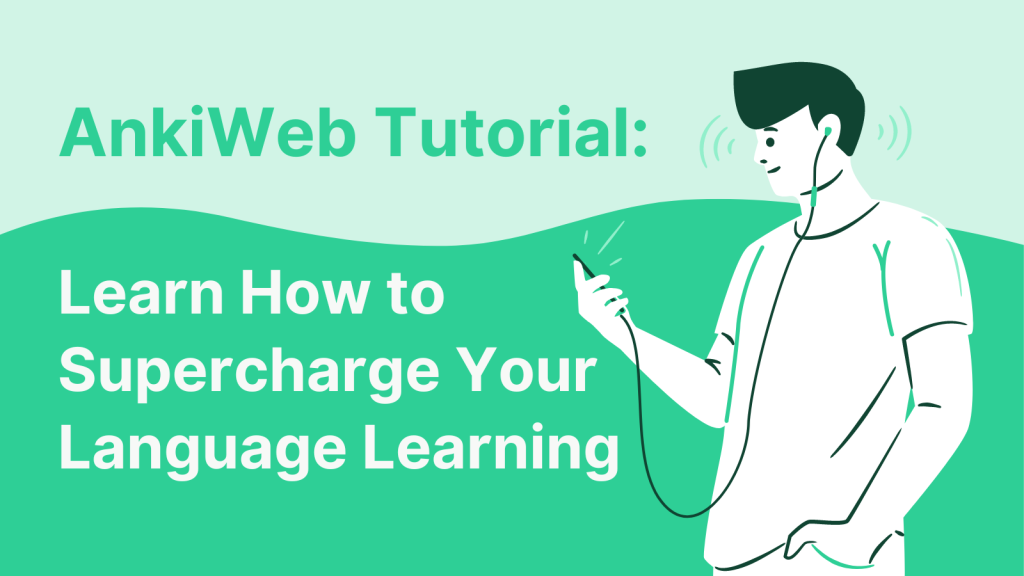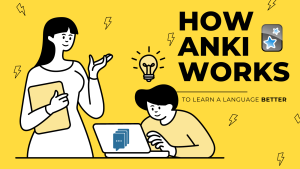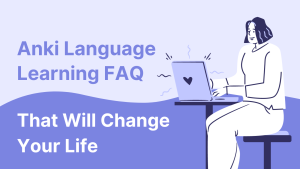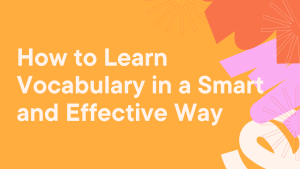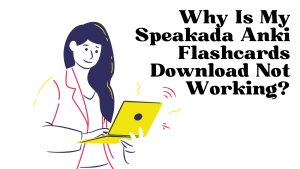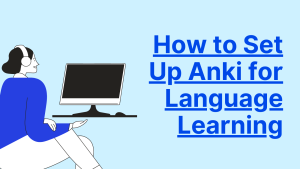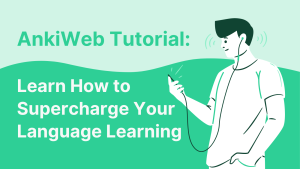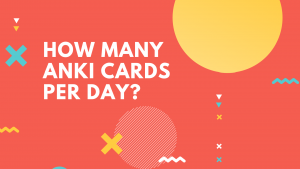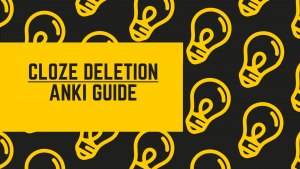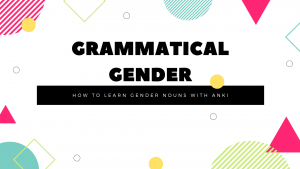AnkiWeb Tutorial: Learn How to Supercharge Your Language Learning
AnkiWeb is a convenient and free service that allows language learners to access their Anki flashcards across multiple devices. With AnkiWeb synchronization, you can study your Anki flashcards on the go, including Speakada’s premade Anki flashcards for language learning. This means that you can make the most of your time while commuting, doing chores, or without internet access. In this AnkiWeb tutorial, we will walk you through the process of creating an AnkiWeb account and syncing your decks seamlessly.
What is AnkiWeb?
AnkiWeb is a cloud service specifically designed for Anki users. It allows you to store all your Anki data, including decks, flashcards, and progress, securely in the cloud.
A cloud service is a platform or service that allows users to store and access their data over the internet, instead of storing it locally on their devices. It provides a convenient way to store information securely and access it from anywhere with an internet connection.
Since AnkiWeb is a cloud service, this means that instead of relying on a single device, such as a computer or smartphone, to access your Anki decks, you can synchronize your data with AnkiWeb and access it from any device that has Anki installed and is connected to the internet.
By using AnkiWeb, you can study your flashcards and track your progress seamlessly across multiple devices. This enables you to learn languages or other subjects on the go, without the need to manually transfer or back up your data. AnkiWeb ensures that your study materials are always up to date and readily available whenever and wherever you need them.
Why Use AnkiWeb?… 4 Benefits
There are four key benefits to having an AnkiWeb account:
- Free to Use: AnkiWeb is completely free of charge.
- Anytime, Anywhere Learning: Study your flashcards on your smartphone or other devices without the need for manual data transfers. Your decks will be automatically updated on all devices, ensuring you always have the most up-to-date content.
- Data Backup: AnkiWeb creates a secure backup of your decks and progress, safeguarding your valuable data in case of loss or errors.
- Automatic Syncing: AnkiWeb syncs your decks across devices, ensuring all your files and flashcards are backed up on the internet. Please note that a stable internet connection is required for successful syncing. You can also choose to disable automatic syncing in your Anki preferences.
Creating an AnkiWeb Account:
To begin using AnkiWeb synchronization, you first need to create an AnkiWeb account. This is the first step of the AnkiWeb tutorial. This account serves as your centralized hub for storing and syncing your flashcards and data.
Simply navigate to AnkiWeb’s official website and sign up for an account using your preferred email address.
Here is a step-by-step guide for how to create an AnkiWeb account:
- Visit the official AnkiWeb sign-up page at https://ankiweb.net/account/register.
- Fill in your email address and create a password.
- Click the “sign up” button.
- Check your email inbox for a confirmation message. Follow the instructions in the email to activate your AnkiWeb account.
- Click the activation link in the email to confirm your account.
- Your AnkiWeb account is now activated and ready to use.
First-Time AnkiWeb Sync: Ensuring Deck Access on All Devices
To sync Anki with your smartphone or other devices for the first time, follow these steps:
- Make sure that you’ve already created an AnkiWeb account. Follow the steps in the section above to create an AnkiWeb account, if you haven’t already.
- Each person using Anki on the same device should have separate profiles and create their own AnkiWeb account. This will prevent any data loss and ensure smooth syncing between devices.
- On your computer, open Anki and click the Sync button at the top-right corner of the main screen or press the letter ‘y’ on your keyboard.
- Enter your AnkiWeb ID and password when prompted and click ‘OK’.
- If it’s your first time syncing, you will be asked to upload or download your decks. Choose ‘Upload’ if you want to sync your computer decks with AnkiWeb.
- Install Anki on your other devices from the app store (Anki is free for Android and requires a one-time purchase for Apple devices).
- Open Anki on your other devices and click the ‘Sync’ button on the top-right corner to sync with your AnkiWeb account. On mobile devices, the sync button is typically represented by a circular arrow icon.
- Log in using your AnkiWeb details when prompted.
- You will be asked if you want to download existing data from AnkiWeb onto the device. Choose ‘Download’ to sync your decks to your smartphone or other device.
- Anki will now automatically sync your data between all devices. Visit this link (https://docs.ankiweb.net/#/syncing?id=merging-conflicts) for guidance on resolving conflicts if you have different cards on different devices.
Continuous AnkiWeb Syncing: Keeping Your Data Up-to-Date Across Devices
With AnkiWeb synchronization, your flashcards and study progress are automatically updated across all devices linked to your AnkiWeb account. Whether you’re studying on your computer, smartphone, or tablet, simply log in to your account, and your data will sync seamlessly. This allows you to switch between devices effortlessly without losing your progress or manually transferring files.
To ensure that your data is consistently up-to-date on all devices, remember to click or tap the Sync button whenever you add new flashcards on a particular device. Additionally, use the Sync button each time you begin or finish studying Anki flashcards on a device. This ensures that the same data is stored in AnkiWeb and synchronized across your other Anki devices.
You can also check the automatic syncing options in the Anki settings for your computer and mobile devices. However, it’s always a good idea to manually tap the Sync button regularly to make sure your data is up-to-date. This ensures that all your devices have the same data and your progress is saved correctly.
Keeping Your Study Data Safe: AnkiWeb Sync as a Backup Solution
AnkiWeb synchronization acts as a reliable backup system for your flashcards and study progress. If you ever lose or damage your device, or if you switch to a new device, don’t worry!
Your data remains safe and can be easily restored by signing in to your AnkiWeb account. It’s like having a backup copy of all your important study materials, ensuring that you can continue your language learning without any interruptions.
Troubleshooting AnkiWeb Sync Issues:
While AnkiWeb synchronization is generally smooth and reliable, occasional issues may arise. If you encounter any difficulties, ensure that you are using the latest version of Anki and that your internet connection is stable.
If problems persist, consult the Anki documentation or reach out to the Anki support community for assistance. You can also contact our team at [email protected] especially if you’re a Speakada customer, as we have Anki language learning experts on staff to help you.
The Bottom Line – AnkiWeb: Your Key to Flexible Language Learning
AnkiWeb provides an effortless syncing solution for language learners, allowing them to access their Anki flashcards anytime, anywhere. With its automatic syncing and backup features, AnkiWeb ensures that your study data remains up to date and secure across all connected devices.
By creating an AnkiWeb account and following the simple syncing process in this Anki tutorial, you can seamlessly switch between devices without losing progress or manually transferring files.
Plus, it’s FREE!